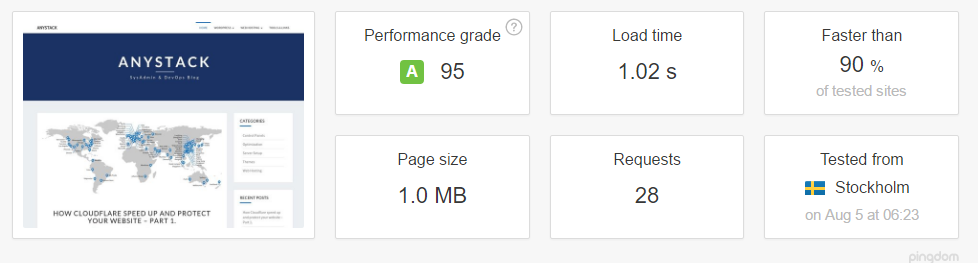New VPS for the Blog - Setup Guide

I was using a VPS with Plesk Onyx to host the Blog, but even with Redis in a Docker container to make it faster, it wasn't enough ...
So I have setup a small VPS on my dedicated server with Ubuntu 16.04 LTS using VMware vSphere 6. I will make another post about virtualization but in this post, we will talk only about the VPS setup with easyengine, which is really my favorite tool for WordPress setup. You can also read my first post about easyengine : Here
First step, easyengine install :
wget -qO ee rt.cx/ee && bash ee Then WordPress setup :
ee site create anystack.xyz --wpredis --php7 --letsencrypt And it's already good for the server setup with nginx, php7, mariadb, redis-cache and let's encrypt for the SSL. Check your DNS are pointing to your server before launching let's encrypt or it will fail to setup the SSL certificate.
But the work is not finished yet, because I have to upload my database and my files to get my content back. For that i will need to have access to the database, so let's do that with phpmyadmin :
ee stack install --phpmyadmin phpmyadmin is now available at http://my-server-ip:22222
Butt protected by an ACL, and to change the user and the password, you just have to use :
ee secure --auth And to have your login details for phpmyadmin :
ee site info anystack.xyz So I have now uploaded my database, and I need my files. But it's not needed to install ftp. The easiest way to do, is to add a password to www-data and to allow sftp access :
passwd www-data And you will just have to replace /usr/sbin/nologin by /bin/bash in the file /etc/passwd. As FTP/SFTP client, I use Cyberduck which is the fastest client I have found, and you can use it for almost all protocol, including S3 storage at AWS or Google Drive.
After uploading my files, just have to purge the redis cache, and that's already over.